Forum Replies Created
-
AuthorPosts
-
 Lewis-HParticipant
Lewis-HParticipantMany people would like to know how to “move” an existing Office installation to a new computer when they buy one.
To do that you need to meet 3 conditions:
have a license type that allows “transfers”, ie for consumers that is a “Retail” or “FPP” type license
your unique 25 character Product Key
a generic installation disk or file for the Office bundle that matches the Product KeyDetails
Note: This discussion does not apply to the new Office 365 “subscription” (aka keep-paying-for-it-forever) license type. It has a whole new and improved user controlled process for transferring licenses.
Note: This article does not apply to Office 2016. Now for both Office 2016 and Office 365 the license is now primarily associated with the email account, no longer with the hardware it is installed on. Licence “management” is through the MyAccount page/site.Microsoft sells many types of licenses. The type of licenses have also varied over time. These licenses have various different “license terms”. This discussion is primarily about Office 2010, and earlier, licenses but is partly relevant for Windows too.
Boiled down into simple “non-legalistic” language, there are a few key points in the license terms:
you are leasing the software, you are not “buying” it
How many computers do you have the “right” to install and “activate” this product using this license. For the consumer licenses we are considering this typically ranges between 1 to 3 computers at the same time
Do you have the right to move the software from one computer to another, aka “Transfer”
Where and “how” you are allowed to use the license: at home for “personal” use, in business, what countries
This wiki will focus on the 3 key points to transferring software to a new computer.1. License type
Here is a PARTIAL list of license types MS has used for Office:
FPP- Full Product Pack, AKA “big ugly yellow Plastic CD holder box”, AKA “Retail Box”, can also be bought online
HUP – Home Use Program, variation of the FPP, Corporate discount (ABSOLUTE BEST DEAL if you can get it)
PKC – Product Key Card (scam), discounted from Retail price, bought in stores in credit card size format or online, no CD
OEM – installed by the manufacturer at the factory, no CD
POSA (2010) point of sale activation includes a product key but no media, obtained from a retail or online store as applicable
ESD (2010) electronic software download includes a product key but no media, obtained from a retail or online store as applicable
NFR – Not for Resale. Disks are not for Retail resale. They are typically given away for promotional reasons (Conference prizes etc)
ACADEMIC – for sale to specific post secondary education student (discontinued)For consumers wanting to move a license, the only relevant license type is the “Retail” or “FPP” type license. It has 2 key license terms: number of concurrent installations allowed, and right to transfer
2. Number of Concurrent Installations Allowed
One term is the number of computers it can be installed on. With many software licenses it is 1:1, 1 license allows install on 1 computer only.Office, being sold as a “bundle” of separate programs was a major marketing coup. The key point was that it was much cheaper than buying individual competitor programs. Another part of the original marketing deal that the Retail license included the right to install Office on a second computer. The original assumption was that Office was bought to install on a desktop computer at work. Very few people had home computers, but some businesses were starting to get into laptops for key workers, so the assumption was that the second install would be on a “portable” computer.
In addition, only the Office “Home and Student” bundle allowed install and activation on up to 3 computers in the home.
In Office 2013, the number of concurrent installations was “improved” to allow only 1 concurrent install for all Retail bundles.
3. Right to Transfer the License
If you have used up your number of allowed concurrent installations, the “retail” license ALSO gives you the right to “transfer” the license from one computer to another. For pretty much all other license types, the license is permanently tied to the hardware. If the computer dies, so does the license. This is a real issue for 2010 “Product Key Card” licenses. Many people were caught by surprise when they had to buy a new copy of Office when their new computer died and the hardware was replaced under warranty. The PKC license died with the hardware.The Office 2013 Retail license was initially “improved” to remove the transfer right. Due to consumer pressure this change was retroactively revoked to allow the installation to be transferred to new computers. As well, the 2013 PKC license was amended to allow transfers when the Motherboard dies and is replaced under warranty. See the links at the bottom of this entry for the terms specific to these 2 Office 2013 license term modifications.
Office License Control via “Activation”
Installing Office has 2 major steps. The first one copies the program files to your computer and does all of the configuration setup required to run the programs. The second step is to prove to MS you are a legitimate owner of the program. You have to provide a 25 character “Product Key” to “activate” it. The activation process takes a “snapshot” of your computer hardware and some software. This snapshot is later checked at random intervals to confirm the program has not been moved to a different computer.Keeping Track of Your Office Product Key
Without your Product Key, you no longer have the right to install Office. For Retail Product Keys, for the most part MS expects YOU to keep track of your own. Unfortunately, most people learn this after they have done something unrecoverable.
On a retail purchase of Office the Product Key is found on a sticker inside the “big-ugly-yellow-plastic-box”.
Some of the people who bought online-downloads do have another option. The online purchase process sets up an online account that contains a record of your product key and a link to the installation file download. However, most online purchases of Office are for the “Product Key Card” license which does not include the right to transfer Office.
There is one more option. There are a number of 3rd party freeware and cheap Utilities that can “extract” the Product Key from a computer that has Office installed and activated on it.
How to Transfer Office
MS did not provide any simple process for transferring a license. The resulting process is entirely manual:Uninstall from current computer
Install on the new computer
(Optional) uninstall the factory installed trial
Activate on new computer using same Product Key
You have to uninstall from the current computer to “free up” an activation count. If the old computer is completely “dead” or permanently retired you do not have to uninstall Office as long as you know it will not be used.NOTE: Many, most, new computers come with a time limited free trial copy of Office installed. If you plan to install a purchased copy of Office, you should uninstall the trial BEFORE attempting to activate your purchased copy. Unfortunately, the activation system gets “confused” when you try to activate Office on a computer that has 2 unactivated copies installed. Ideally, you should uninstall the trial BEFORE installing the purchased copy.
The key feature / design defect of the MS activation system is that it does not bother to keep track of uninstalls. Restated, the uninstall process does not contact the internet activation system!Then you do a normal Office install on the new computer. Nothing special about how you do the install.
 Lewis-HParticipant
Lewis-HParticipantSEO can help you build better relationships with your audience, improve the customer experience, increase your authority, drive more people to your site, give you an edge over the competition, and increase conversions, which means more sales, more loyal customers, and more growth for your business.
 Lewis-HParticipant
Lewis-HParticipantStep 1: Install Quicken on your new computer. Install Quicken on the new computer. …
Step 2: Put a copy of your Quicken file on an external disk. On your old computer, open Quicken and select the File > Backup. …
Step 3: Restore your Quicken file on the new computer. Lewis-HParticipant
Lewis-HParticipantThis error is caused by a problem with Firefox program files. The solution is to remove the Firefox program and then reinstall Firefox. (This will not remove your passwords, bookmarks or other user data and settings which are stored in a separate profiles folder.) … C:\Program Files (x86)\Mozilla Firefox.
Mozilla Firefox Phone Number
Support TollFree : 1-866-285-2029 (0 Waiting Time)
1-866-285-2029. Lewis-HParticipant
Lewis-HParticipantTroubleshooting problems sending or receiving email and attachments
Verify your internet connection is working. …
Make sure you’re using the correct email server settings. …
Confirm your password is working. …
Confirm you don’t have a security conflict caused by your firewall or antivirus software. Lewis-HParticipant
Lewis-HParticipantOpen the cover of the printer.
Remove all ink tanks from the printer.
Lift up the gray locking lever on the side of the ink tank holder.
Gently remove the print head from the carriage unit.
Place the print head back in and lock the lever down. Lewis-HParticipant
Lewis-HParticipantStart the installation routine either from a CD or from a downloaded file: …
When the Webroot installer dialog opens, enter the keycode in the field. …
Click Agree and Install.
In the pop-up, click Yes.
Enter your email and click Continue. Lewis-HParticipant
Lewis-HParticipantClick Restart. Choose Safe mode with Networking from the list. Start Malwarebytes and try to scan for infected programs. Restart PC after and check Malwarebytes not opening issue solved or not.
 Lewis-HParticipant
Lewis-HParticipantPros of Office 365
Work Anywhere. One of the biggest advantages of Office 365 is the ability to work from anywhere as long as you have an internet connection. …
Collaborate easily. …
Always Have Access to the Latest Versions of Programs. …
Mix and Match Plans. …
Subscription-Based Payment. …
Security Features. Lewis-HParticipant
Lewis-HParticipantHP Support Assistant helps keep your HP computer in working order by finding updates and providing troubleshooting tools. Most HP computers come with HP Support Assistant. Click the app icon in the task bar, or search Windows for ‘support assistant’ to open the tool.
 Lewis-HParticipant
Lewis-HParticipantChange your password
Go to the Account security page.
Click Change password.
Enter a new password.
Click Continue.If you’re having problems reading and retrieving your AOL Mail, the following troubleshooting steps:
Use AOL Basic Mail. …
Reset your web settings. …
Disable pop-up blocking. …
Clear your browser’s cache. …
Temporarily disable your firewall. …
Disable Protected Mode in Internet Explorer. Lewis-HParticipant
Lewis-HParticipantGo to home.mcafee.com.
Click My Account.
Click Sign In.
Type: Your registered email address. Your password.
Click Log In:
Hover your mouse over My Account.
Select Auto-Renewal Settings.
Review the Uninterrupted protection screen. This screen shows if auto-renewal is turned on for your product subscriptions. Lewis-HParticipant
Lewis-HParticipantNavigate to the Norton Antivirus website (Canada or US) and login.
Click on My Norton in the upper right corner.
Head to Automatic Renewal Settings.
Switch the slider to OFF next to the Norton product for which you want to cancel or disable Automatic Renewal.
Confirm the cancellation by clicking on Turn Off. Lewis-HParticipant
Lewis-HParticipantContact information. Include your full name, address, phone number and email address.
Academic history. …
Professional experience. …
Qualifications and skills. …
Awards and honors. …
Publications and presentations. …
Professional associations. …
Grants and scholarships. Lewis-HParticipant
Lewis-HParticipantEducate with your content. Content has long been king and 2019 was no different. …
Personalize your marketing messages. …
Let data drive your creative. …
Invest in original research. …
Update your content. …
Try subscribing to HARO. …
Expand your guest blogging opportunities. …
Use more video (again) -
AuthorPosts